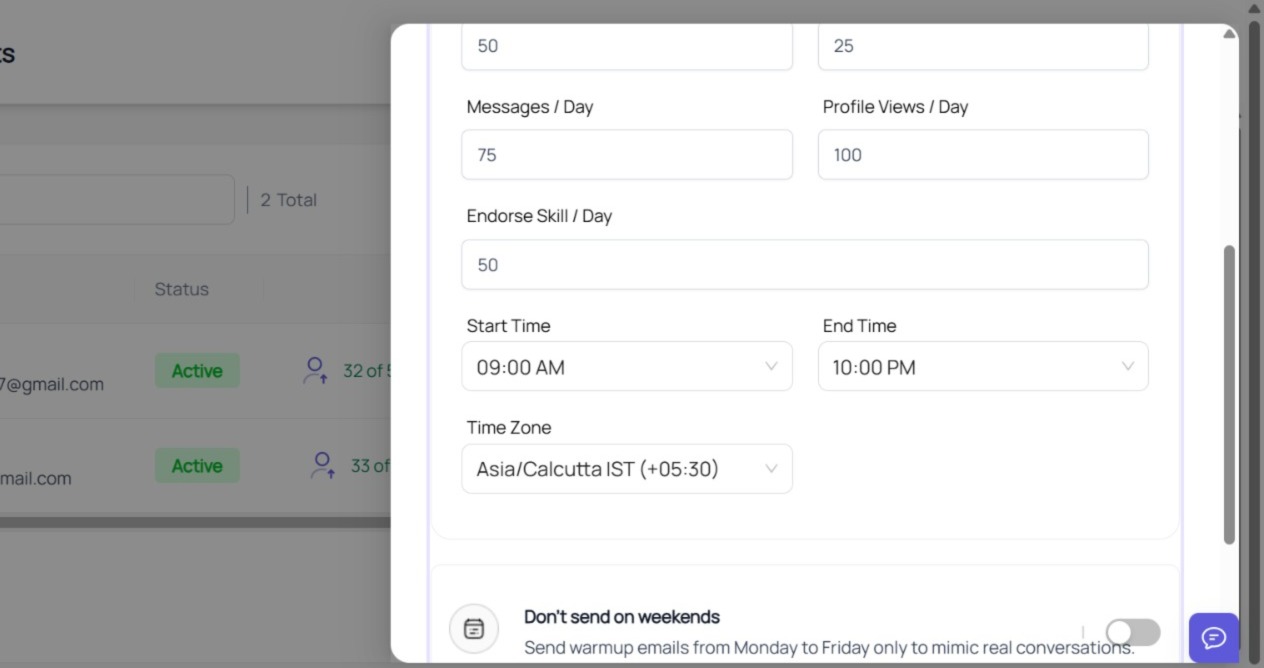Setting precise working hours and the correct time zone for your LinkedIn automation ensures your outreach aligns with your prospects’ active hours and maintains a safe, human-like pattern of activity. Here’s a step-by-step guide to configuring these settings in Outboundry for optimal performance and account safety.
Why Setting Working Hours and Time Zone Matters
Delivers messages when leads are most likely to respond
Prevents actions outside business hours, reducing the risk of LinkedIn restrictions
Spreads activity evenly to mimic natural behavior
Ensures compliance with LinkedIn’s daily/weekly action limits
Step-by-Step: Configure Working Hours and Time Zone in Outboundry
1. Log in to Outboundry
Open your browser and go to https://app.outboundry.com/login
Sign in with your account credentials.
2. Access Your LinkedIn Account Settings
From your dashboard, navigate to the LinkedIn Accounts section.
Find the specific LinkedIn account you want to configure.
3. Open Settings
Click on the account.
Click the Settings option—typically represented by a gear icon or visible in the account menu.
4. Choose Working Hours and Time Zone
Select Working Hours from the settings menu.
In the settings window, you will see options for both Time Zone and Working Hours configuration.
5. Set the Time Zone
Use the dropdown menu to pick your current (or target audience’s) time zone.
This will ensure all automation actions are timed accordingly.
6. Configure Working Hours
Select the days of the week when you want LinkedIn actions to run (e.g., Monday-Friday for B2B, or include weekends for broader outreach).
For each selected day, specify the start and end time to define your active outreach window (e.g., 9:00 am–6:00 pm).
You can customize hours for each day if you want different routines.
7. Save Your Settings
Review your selections.
Click Save or Apply to confirm and activate these settings.
Best Practices
Align with prospect availability: For B2B audiences, Monday–Friday during business hours is typically most effective.
Avoid excessive activity: Spreading actions throughout the week can help stay within LinkedIn’s limits.
Adjust for international campaigns: Match time zone settings to the location of your primary audience for better engagement.
Monitor and tweak: If you notice delayed or low response rates, adjust working hours or time zone as needed.
Example Table: Working Hours Setup
Day |
Start Time |
End Time |
Active? |
|---|---|---|---|
Monday |
09:00 AM |
06:00 PM |
Yes |
Tuesday |
09:00 AM |
06:00 PM |
Yes |
Wednesday |
09:00 AM |
06:00 PM |
Yes |
Thursday |
09:00 AM |
06:00 PM |
Yes |
Friday |
09:00 AM |
06:00 PM |
Yes |
Saturday |
– |
– |
No |
Sunday |
– |
– |
No |
By following these steps in Outboundry, your LinkedIn automation will operate exclusively within your defined schedule and the selected time zone, helping maximize reply rates and protect your account from risk. For further guidance or troubleshooting, check Outboundry’s in-app help resources or contact support.