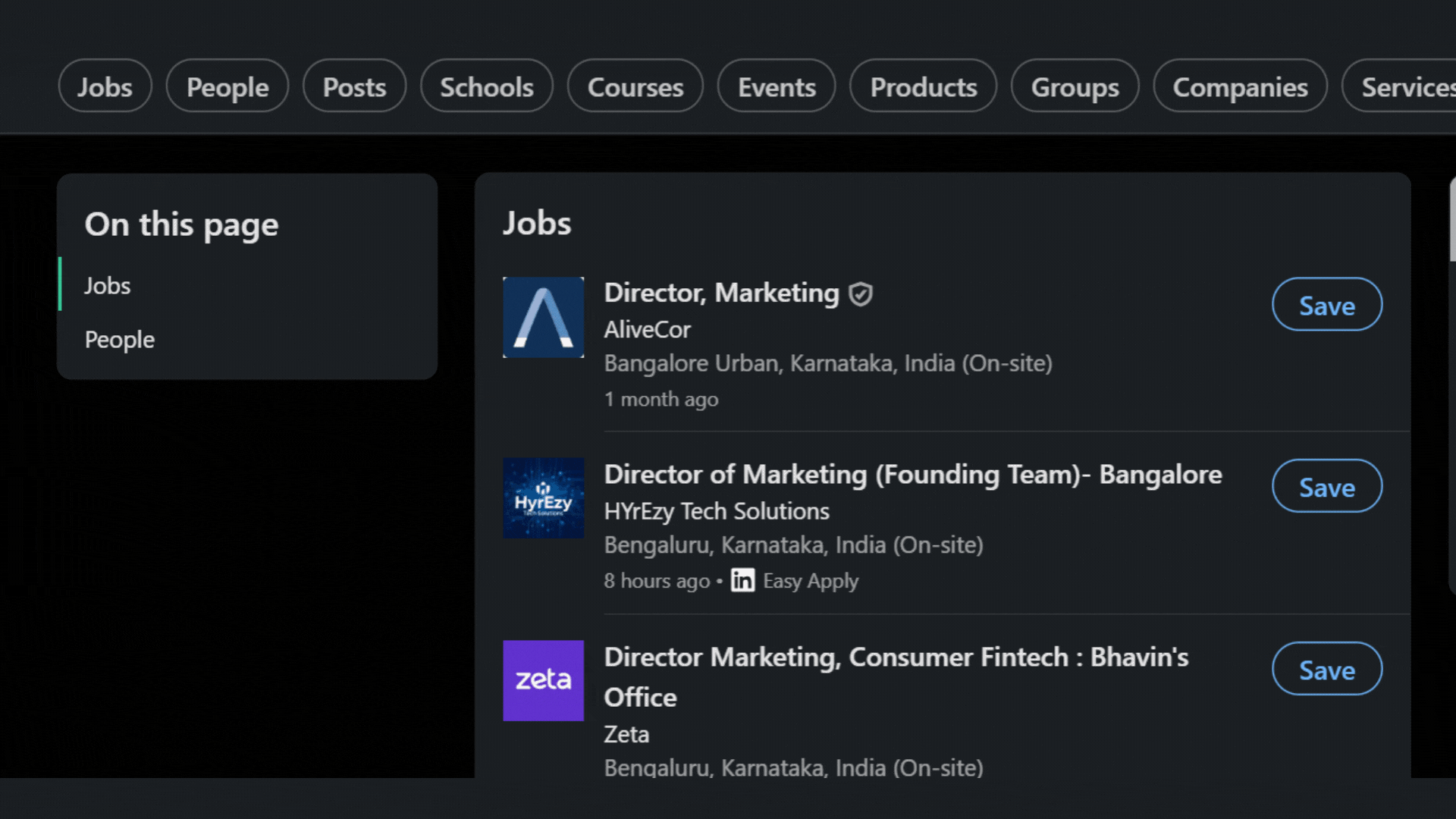Importing leads directly from your LinkedIn search results is a powerful way to build targeted outreach campaigns in Outboundry. This process saves hours of manual data entry and ensures accuracy in your audience list. Here’s a simple, step-by-step guide to get you started:
1. Perform Your Search on LinkedIn
Log into your LinkedIn account.
Use LinkedIn’s filters (location, industry, title, company size, etc.) to build a precise search for your target audience.
For even more advanced filters, consider using LinkedIn Sales Navigator for granular targeting.
2. Get Your Results Ready
Review your search results.
Make sure the profiles listed closely match your ideal customer profile.
If you want, save the search in LinkedIn for easy access or future updates.
3. Export Profiles (With an Extension or Tool)
Most tools—including Outboundry—offer either an official Chrome extension or data importer to streamline this step.
Open the Outboundry Chrome extension (or approved importer) while viewing your LinkedIn search results.
Select the profiles you wish to import, or use the “select all on page” feature for bulk imports.
Click "Import" or "Add to List." The tool may prompt you to assign the leads to a specific list or campaign within Outboundry.
4. Map Lead Fields
When importing, you'll be able to:
Review the data fields pulled from LinkedIn: name, title, company, LinkedIn URL, and potentially custom fields.
Map each LinkedIn field to the correct field in Outboundry so the information stays accurate and organized.
Confirm and finalize the import. Outboundry will notify you once the process is complete.
5. Import Leads via CSV (Alternative Method)
If you already have a list of leads exported from LinkedIn (as a CSV file):
Go to the Leads or Lists section in Outboundry.
Select the list you want to fill or create a new one.
Click “Import CSV,” upload your spreadsheet, and map the columns accordingly.
Outboundry will add these leads to your database and alert you of any errors (such as incomplete rows).
6. Check Your Imported Leads
Visit the list you imported your leads into.
Quickly review the profiles to ensure all relevant data (name, LinkedIn URL, job title, company, etc.) is intact and properly formatted.
Tag, segment, or enrich your leads if required before launching a campaign.
Tips for Smooth Lead Importing
Always respect LinkedIn’s data guidelines and never use scraped data in a way that violates their terms of service.
Clean your search results first—better input equals better campaign results.
Double-check your field mapping to avoid missing or mismatched information.
Outboundry also provides features for importing leads who reacted to or commented on LinkedIn posts, helping you target engaged prospects directly.
You’re all set! Importing leads from LinkedIn search makes Outboundry’s outreach powerful and highly targeted—helping you fill your sales funnel with just the right prospects. If you need support, reach out via Outboundry’s Help Center or follow detailed guides in the platform’s “Leads & Lists” section.